Review: iMac 5K with a 4K monitor (LG 27UD68)
With some recent changes in my workplace, I need to setup a new office to work in each day. As I went about replicating my home office, I bought a 5K iMac for the new location. These iMacs are such great machines.
I also like to work with a second display. Rather than buying an ancient Thunderbolt Display, I thought I’d try one of the new 4K monitors on the market and see how they perform.
After doing some research, I saw that the LG 27UD68 was recently released and that it’s predecessor had good reviews. Without being able to find any reviews online, here is my unboxing, review and conclusion.
I ordered the monitor from Best Buy, from which it arrived quickly and gift wrapped in labels, stickers and tamper evident tape.

The monitor and accessories were well packaged.

Included in the box:
- the monitor, stand and base
- HDMI to HDMI cable
- HDMI to Displayport cable
- power cables
- cap for the top of the stand
- plastic dingus to help manage cables
- a DVD for…something to be used…somehow
- instruction and warranty paperwork

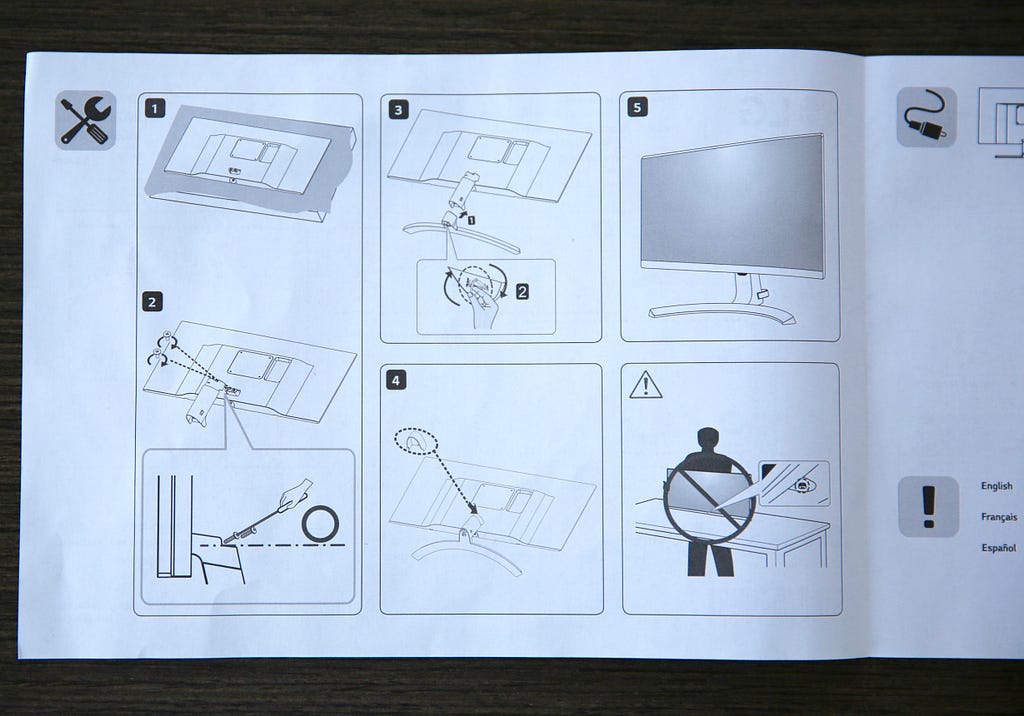
Keep a screwdriver handy because you’ll need it to attach the stand to the monitor. (After so many years of Apple monitors that come ready to go, I was not prepared.)

Once setup, the monitor has a nice look to it.


Though, I’ll need to fine a little stand that will line the monitors up with each other. Here is a photo of how it lines up with a 5K iMac out of the box. (Because I know I’m not the only one that worries about things like that.)

The base is a plastic that looks like brushed aluminum. The plastic looks nice, but doesn’t feel nice. Good news is that it has a steel piece inside of it that makes it feel pretty steady.

Since the iMac 5K doesn’t have an HDMI port or a Displayport, I bought one of the Apple-approved Belkin 4K Mini DisplayPort to HDMI cables. (One of the bad/good parts about working across the street from the Apple Store is every cable/charger/impulse buy is right across the street.

Plugging in the cable, the display recognized which port was being used and prompted to change to it.
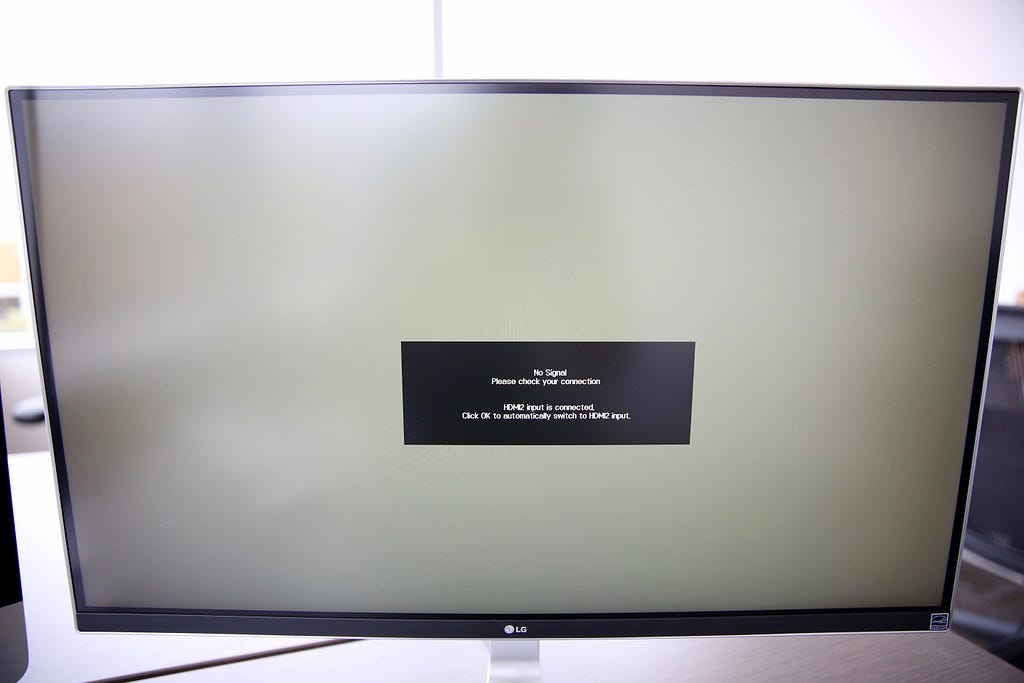

So now we’re connected and everything is setup. I walked through some of the calibration options. Wow, there are a lot of options both on the Mac OS and also on the monitor. I had to dial up to full brightness to try and match the iMac, but even then it wasn’t quite as bright.

So how does it perform?
The monitor didn’t show any sort of flicker or refresh issues, which is a nice surprise. I think the over-price but properly promoted cable helped with that.
I’m not a calibration expert (but neither are you probably) but I was able to tinker settings enough to really make the colors look great.
For images, the screen is very nice. It doesn’t have the brightness of the iMac 5K, but it’s usable even in a bright room like this one.
Full screen video is beautiful. I watched this video of some slithering things down in Costa Rica in 4K and 60fps. It was very clear and smooth.
Now the bad news
I tried, and tried, and tried to get text smooth on the screen. I tried all the resolution and smoothing options I could find.
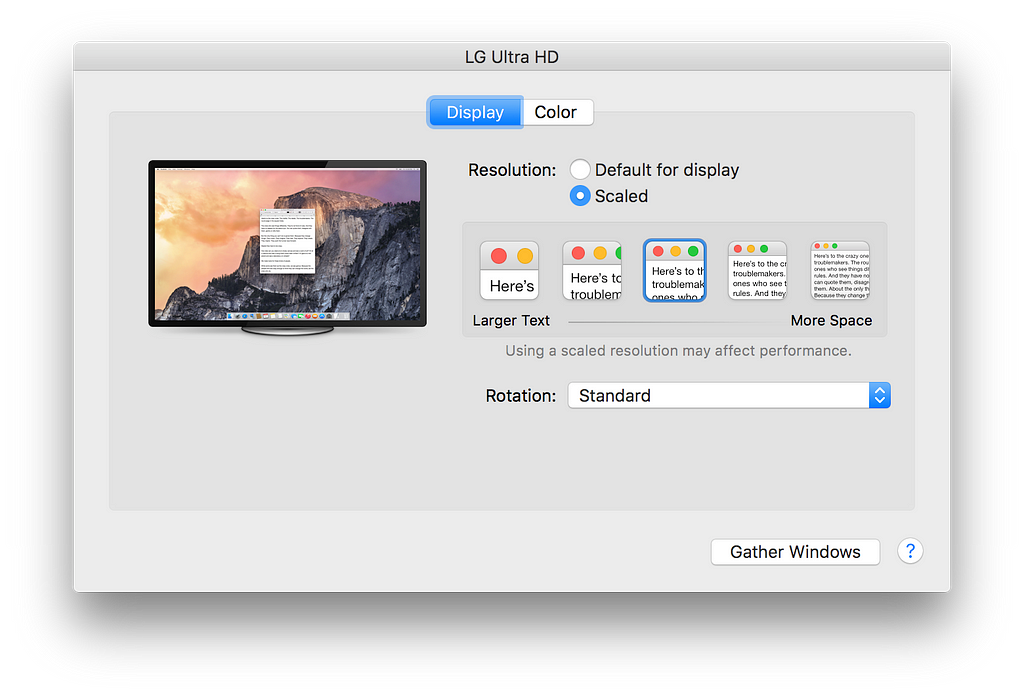
The iMac 5K and the screen had no problem refreshing or responding to each change, but I just couldn’t get it smooth. An example:
I created a note on the iMac 5K and took a photo of it. You can see it looks quite smooth:
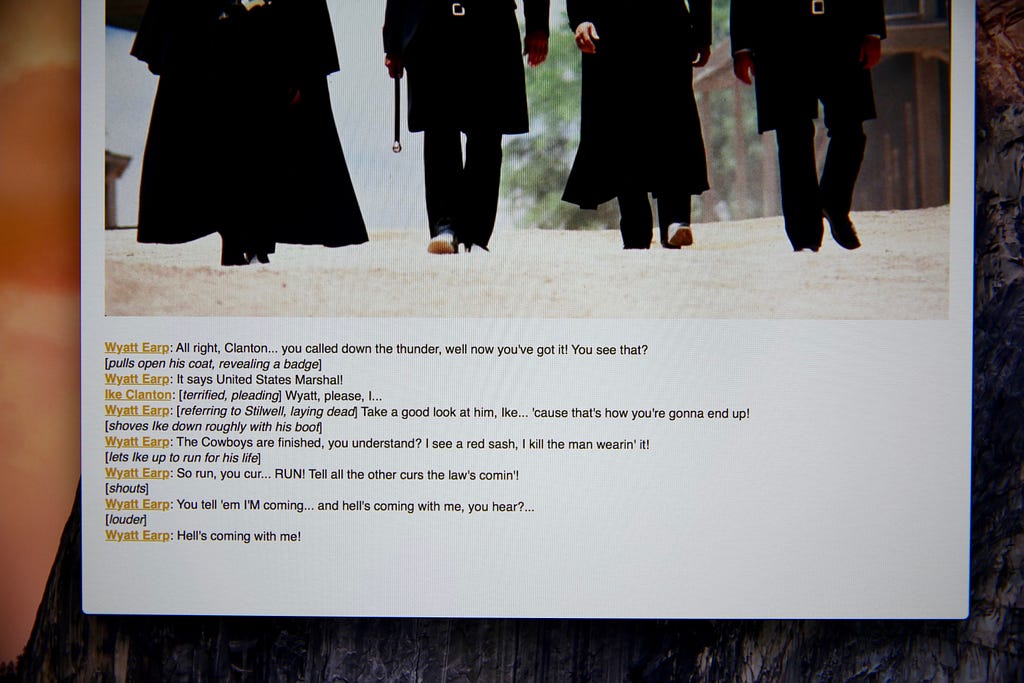
I then moved the note to the external display and took another photo:
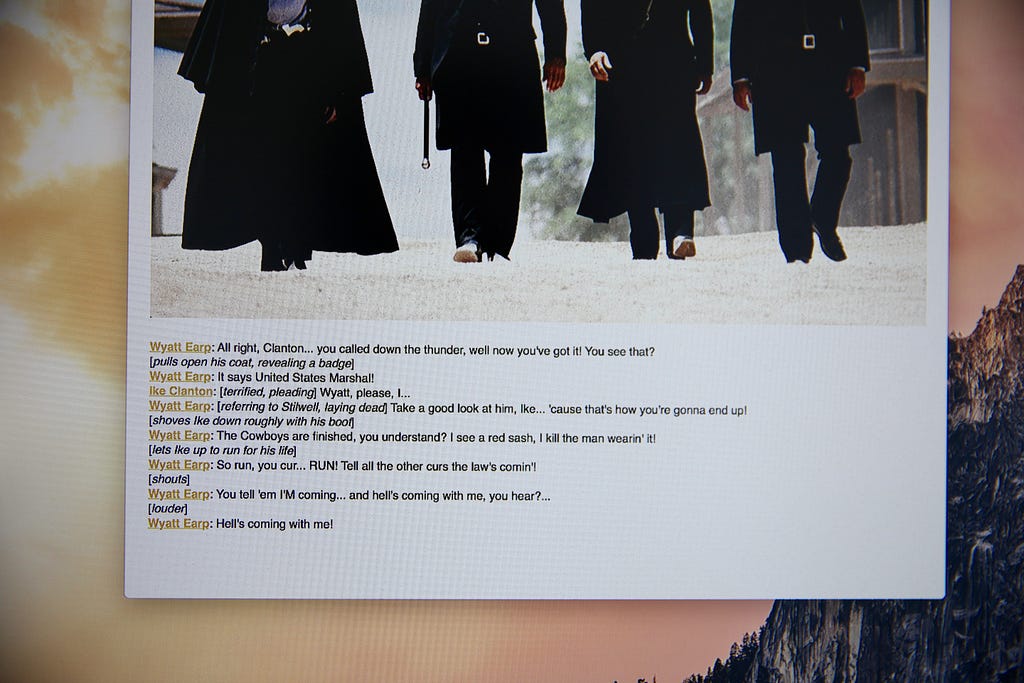
Even a scene as great as that one could not make the text smooth.
Conclusion
I’m going to keep this monitor for a few more days to keep playing with it. I’m especially hoping that one of you will let me know what I’m doing wrong. I work with mostly text so if I can’t get it smooth like butter, I may have to walk, cowboy hat in hand, back to the Thunderbolt display for now and hope Apple makes some changes with it soon.
Update 26 May 2016: I tracked down a script that forces RGB on OS X and it has helped quite a bit. Text is very smooth now. However, it includes running a ruby script, disabling SIP, etc so most people won’t do it. You can find the script here. (There is also a tweak that let’s you skip the SIP disable in the comments.)